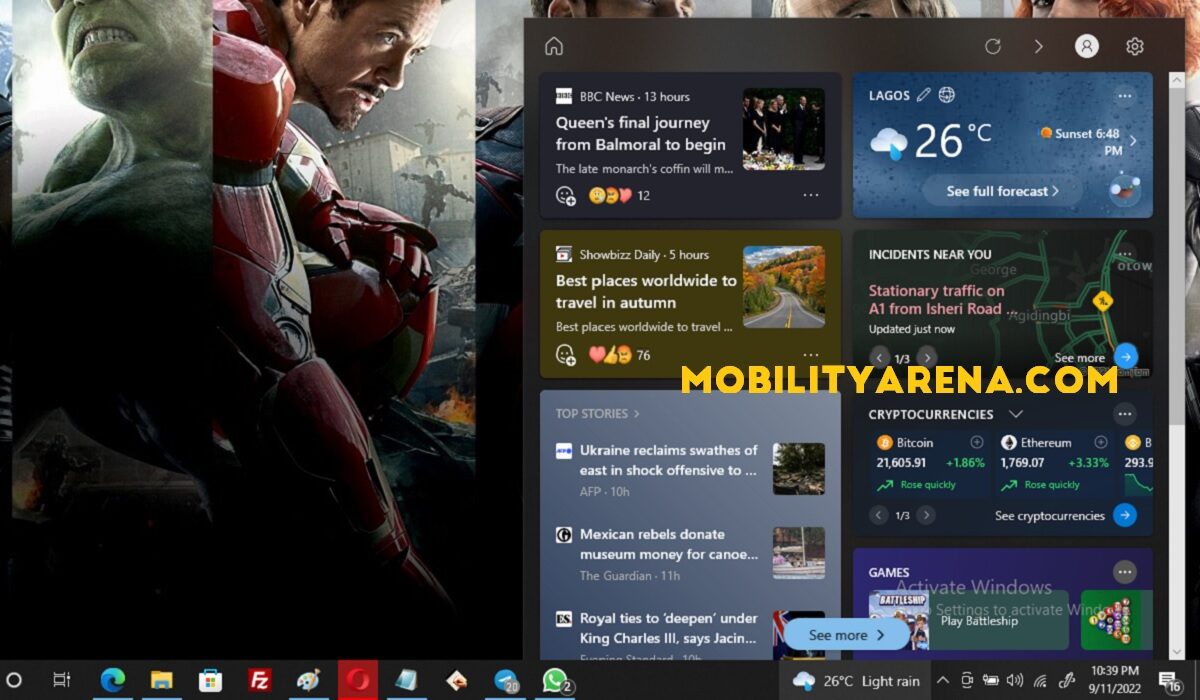Disable Microsoft News and Interests from Windows 10 Taskbar
Login to your Windows 10 computer (desktop or laptop).Right click the Windows 10 taskbar, locate and click News and Interests.In the fly-out menu, select Turn off to .That immediately disables Microsoft News and Interests from Windows 10 taskbar
It will no longer pop-up when you mouse over that spot where its icon is on the taskbar, and you can now use your Windows computer with one less distraction.
Don’t miss our mobile phone reviews.Follow our news on Google News.Join our WhatsApp Group, to be notified of the most important articles and deals,Follow us on Instagram, Facebook, Twitter, and YouTube.