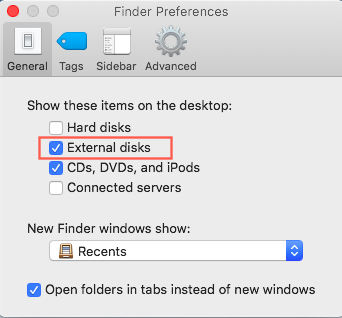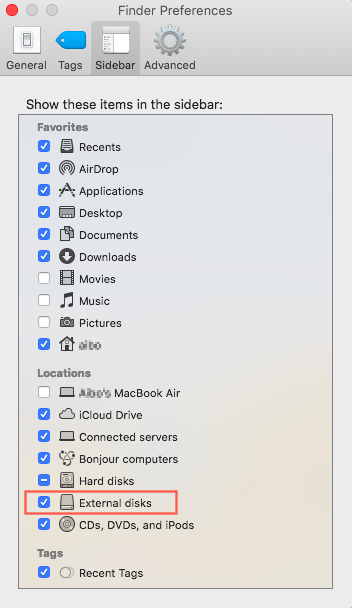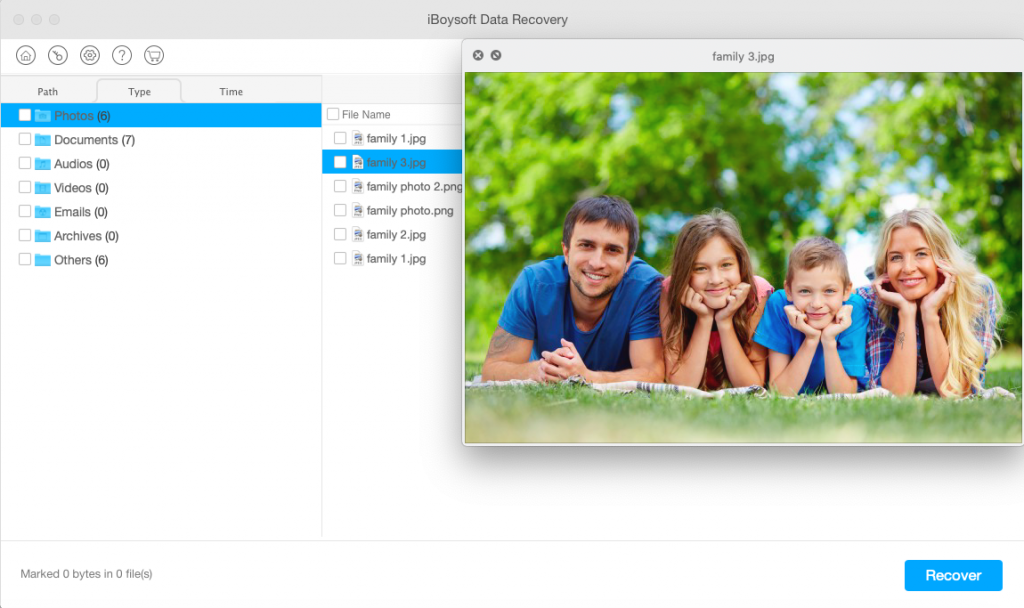However, if you can’t see your drive on Mac in one of those places, it doesn’t necessarily mean that your drive is corrupted, resulting in it unrecognizable and unmountable. There are ways to make your removable disk like external hard drives show up again.
How to show the external hard drive on desktop
Many people want to keep their Mac’s desktop very organized and tidy, so they don’t like leaving too many icons, documents, pictures or other files on the desktop at all. If you are connecting your external hard drive to a such Mac, the icon of the external hard drive is hidden. It is easy to make the icon of the external hard drive show up on the desktop again:
After the external hard drive’s icon shows up on the desktop, you can open it and access the files directly from there.
How to show the external hard drive in Finder
Mac’s Finder is a built-in file management tool and a graphic user interface where you can launch applications and manage files on internal/external disks and network volumes. Many times, it is also possible that you can see the connected external hard drive is on the desktop but not in the Finder. Disabling the external disk’s showing up on the desktop and in the Finder could be a good way to hide the drive from unauthorized users. The steps to change the setting is very similar to the ones above:
Then all connected portable drives will be listed in the left sidebar of the Finder. You can easily access the disk and the files on it from there as well.
How to show the external hard drive in Disk Utility
Mac’s Disk Utility is a built-in disk management tool with which you can open, mount, unmount, eject, repair, format, partition, rename, and recover the detected volumes. It is relatively rare that your disk disappears in Disk Utility. It may result from the way how you make the Disk Utility show the disks, in Volumes or in Disks. Try the following steps: You should be able see the names of your connected external hard disks in the left column now. If, unfortunately, you don’t either see the volumes nor the disks in the Disk Utility. There might be some disk corruption or connection problem. Do the following steps to make your Mac at least detect the external hard drive: If the disk is still invisible on Mac’s Disk Utility, the external hard drive is possibly physically damaged and needs to be replaced.
What if the external hard drive is greyed-out in Disk Utility?
Well, a greyed-out, also an unmounted, external disk will cause the disk not showing up on the desktop and in the Finder. Did you try to mount the external hard drive in Disk Utility by yourself? Did you use First Aid to repair the disk? If both of them can’t fix the problem, your external hard drive is probably seriously corrupted. If you are worried about the important pictures, documents, videos and other files on the external hard disk, you will need the help of professional data recovery software that work on the Mac platform. Will it be complicated to use data recovery software to save files from the external hard drive? If you are using a commercial data recovery program, usually it is very easy to use and has a trustworthy support team to help with any issues you may encounter during data recovery process. Here we are using iBoysoft Data Recovery for Mac to show you how to recover files from the unmounted external hard drive.
If you have backed up the files or don’t care about the data, you can directly format the drive on Mac to make the drive work again. Formatting is a process to prepare a storage device to be used by the operating system for restoring data. The process will delete all files on the device and set up a new file system. It means that the bad sectors will be marked and damaged files will be deleted too. As a result, formatting can solve almost all logical problem on a disk and the disk will be usable again.
Bonus tips
In regard to the precautions to protect the external hard drive from corruption and protect the data from losing, we have a few tips here:
Verdict
Hopefully, your external hard disk has been visible on Mac by now. When you cannot see the connected external disks on Mac, don’t be panic because it doesn’t mean that your disk is damaged and all your files are gone.