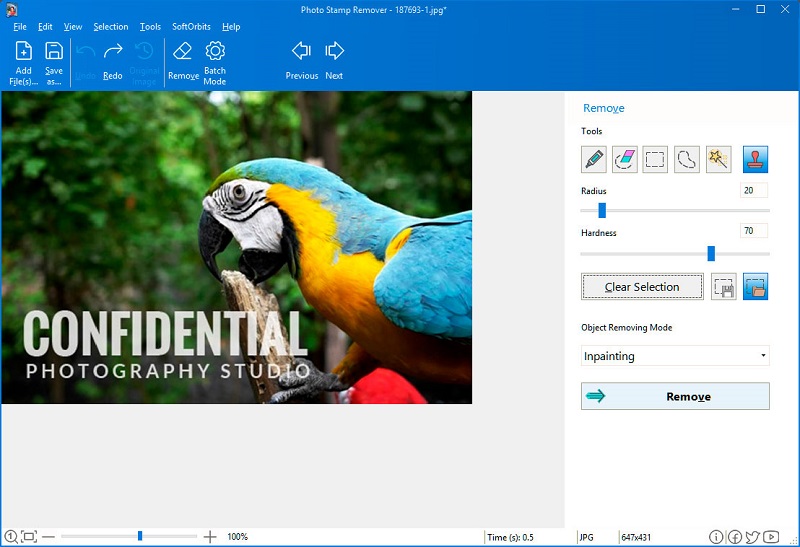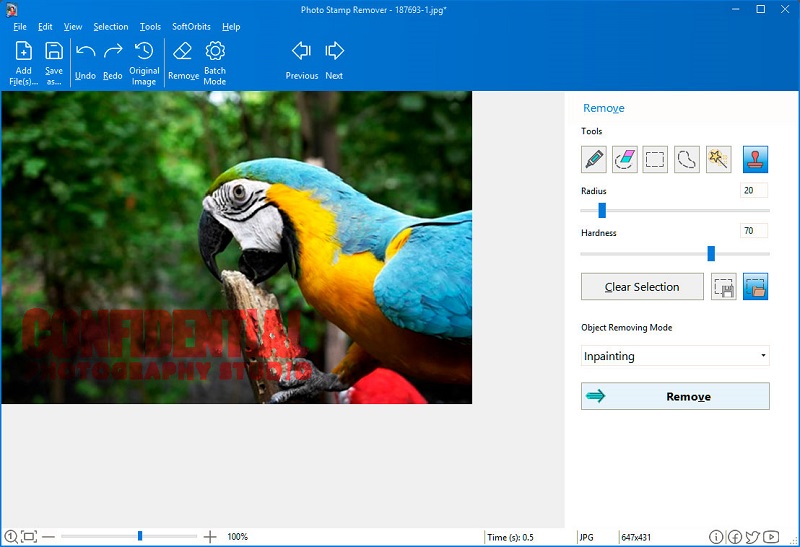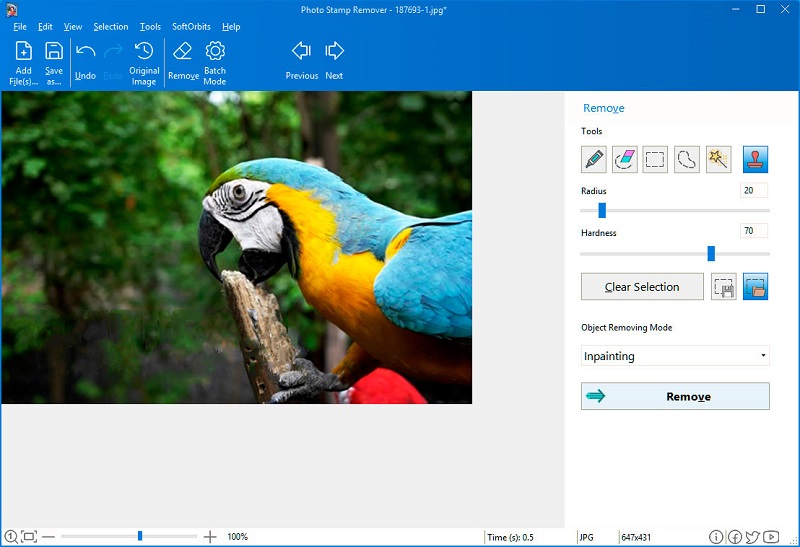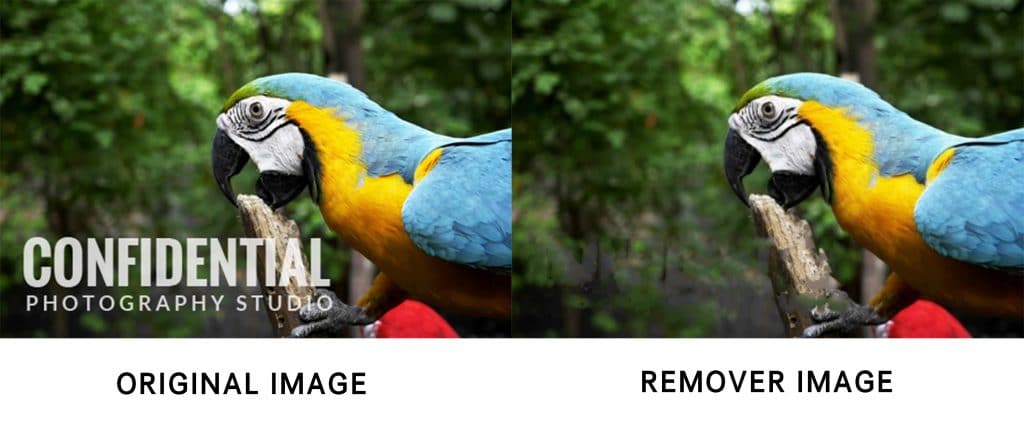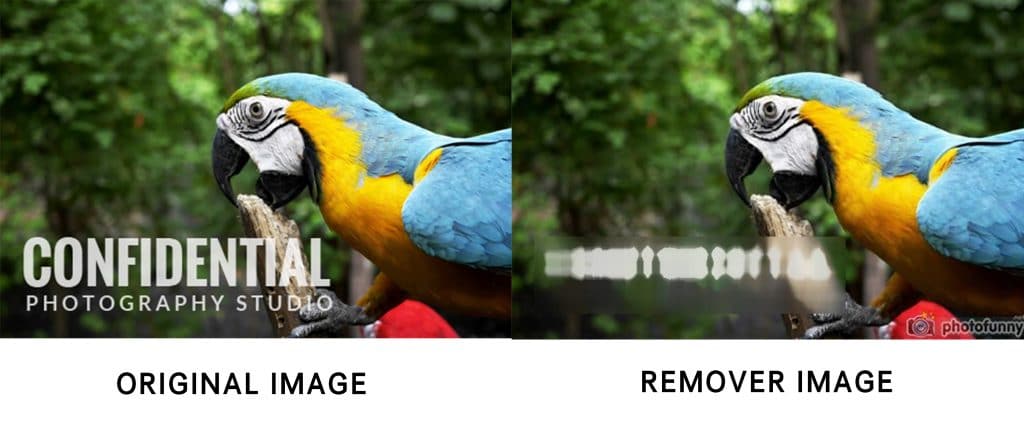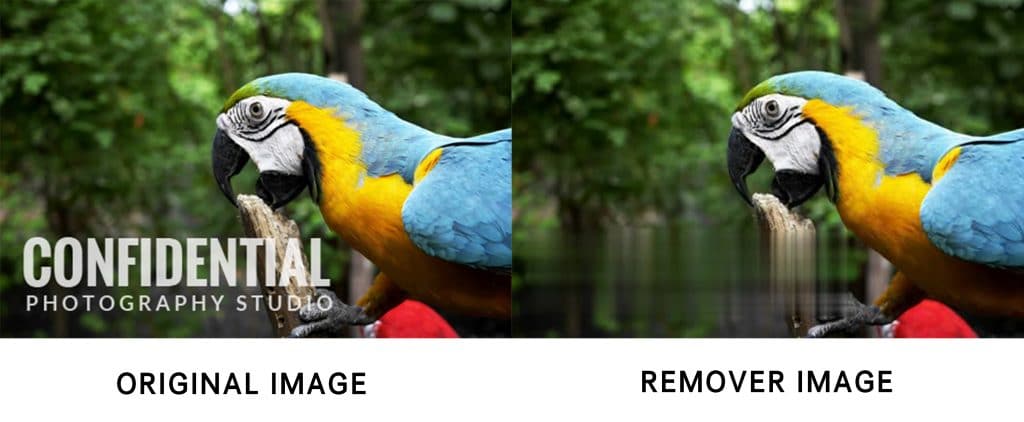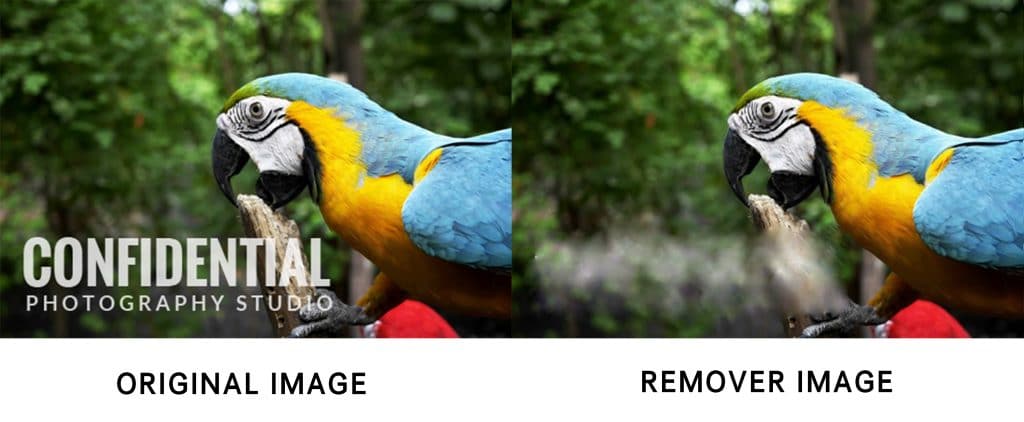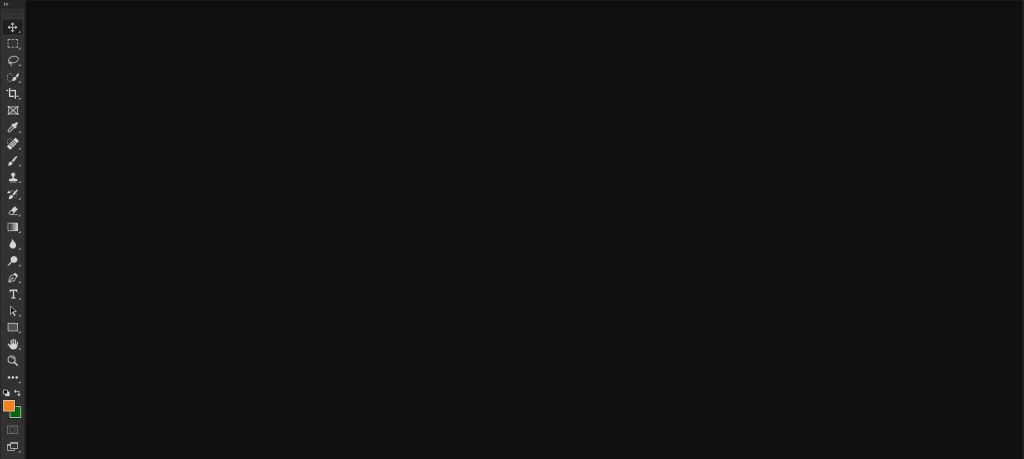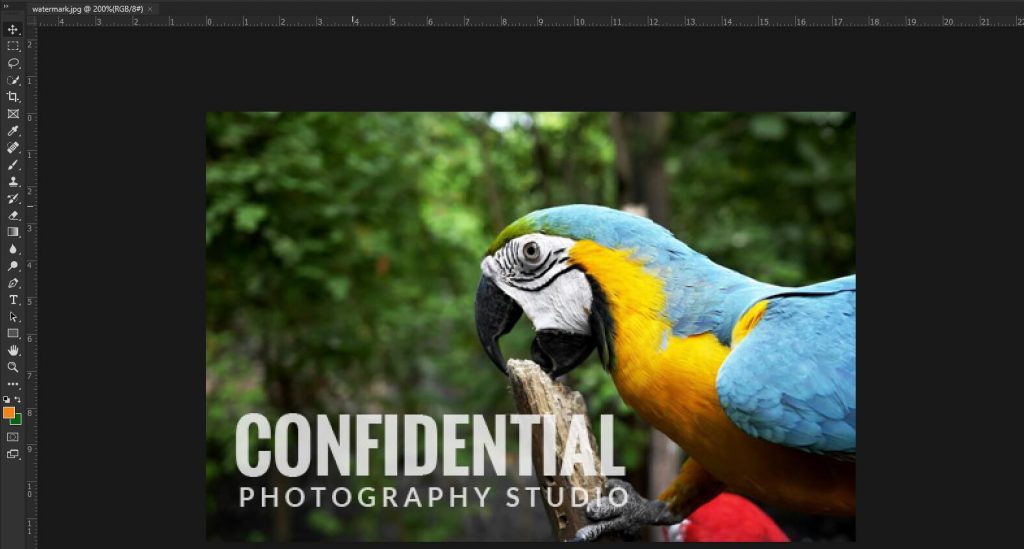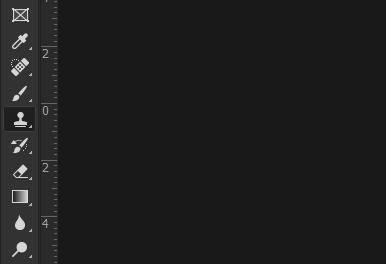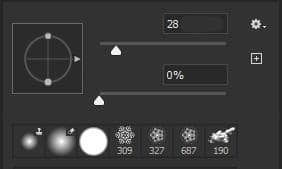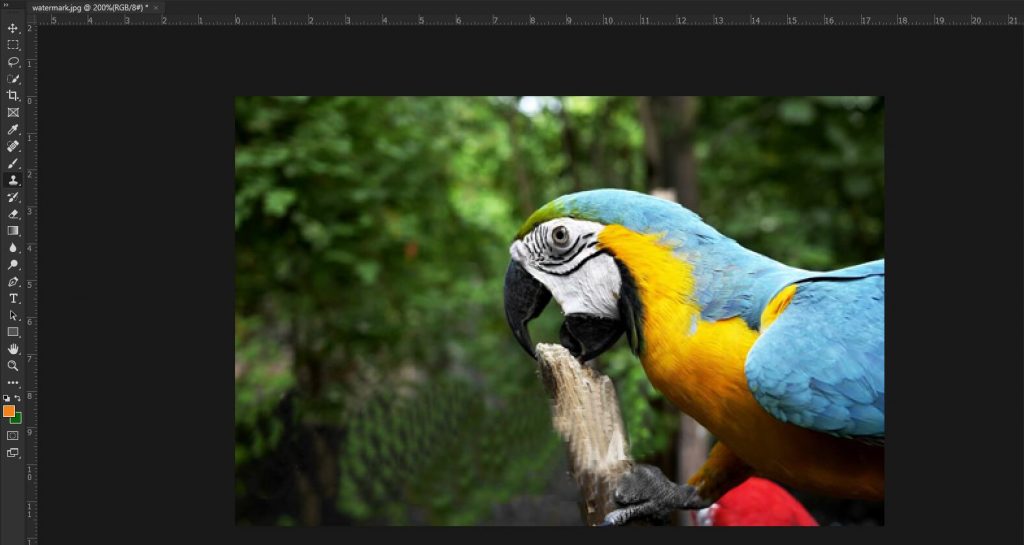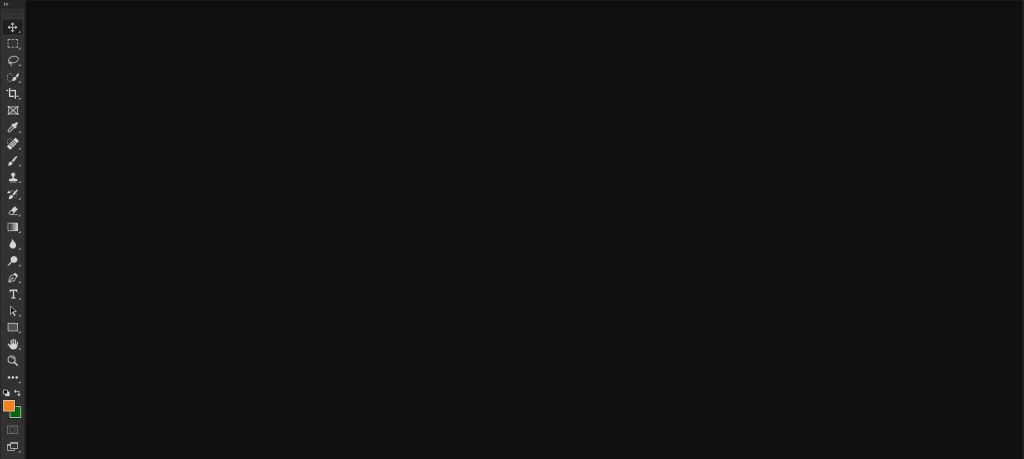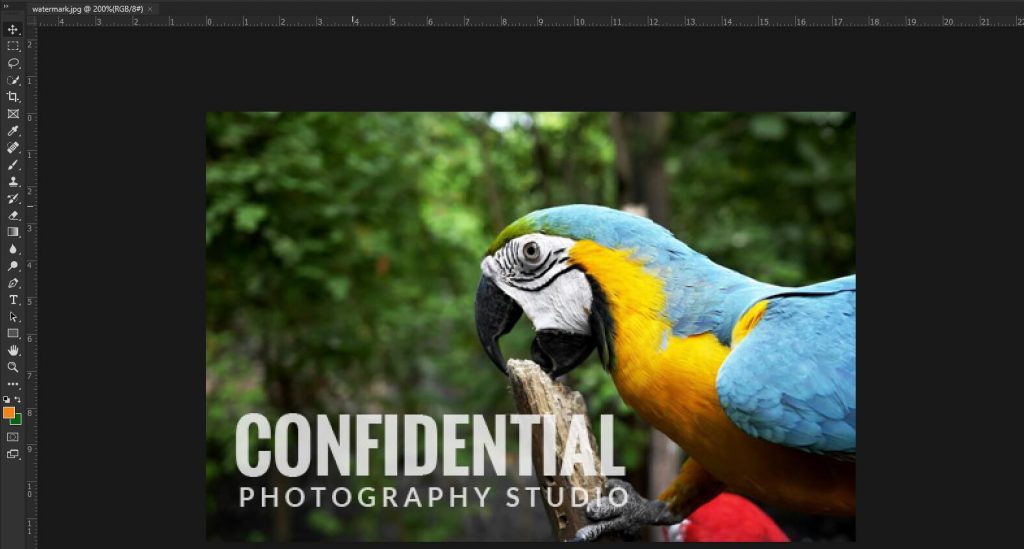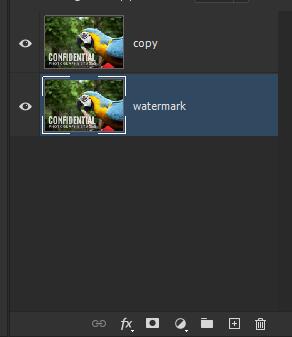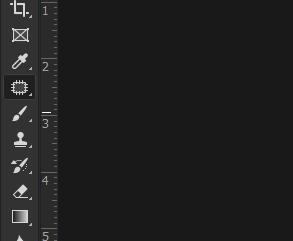Use the tool online or Windows version. The Windows version has more options. The SoftOrbits Watermark Remover can remove watermarks from multiple images at once using Batch Mode. The following are simple steps, and within a few clicks, your pictures will be as clean as the original copies: Step 1: Upload your images into the software by clicking on the Add Files icon.
Step 2: Highlight the watermark on the image using the Marker.
Step 3: Remove the watermark by clicking on the Remove button.
Batch Mode will help you remove the watermark from multiple images by removing the selected area, erasing an area by color, or crop to the highlighted area for numerous files. Let your images stand out for your products or social media albums by removing watermarks, people, and emojis from your photos. The Photo Stamp Remover is not only an excellent photo watermark remover but also rejuvenate photos and retouch portraits. If your images have scratches, spots, or damaged areas, you can easily and quickly erase them. I have edited most of my Instagram photos using this software to clean up tattoos, blemishes, wrinkles, and pimples.
2. Inpaint
Do you need an online tool that can remove objects from your photos online? Inpaint allows you to simply load the image, select the unwanted object to be removed or corrected, it then fills the area with generated textures from the surrounding and saves. On the free option, the file format should be JPG, PNG, or WebP with a maximum image size of 10MB and 4.3 Megapixels resolution. However, if you opt for a subscription, you just pay a one-time fee, with no limitations on image size, file size, or image count. Hence, get the best images you could ever imagine. Generally, it removes unwanted elements, and objects, repairs old photos, and improves your skin.
3. Photofunny
Have you ever heard of Photofunny? Well, it is online software that allows you to remove any kind of watermarks. It allows you to simply upload your image, using the editor to select the part you want to remove and save the image. Photofunny will do its magic! Hence, the watermark will be blurred and not be visible at all. Also, if you want the images not to have the software’s logo, you just need to register an account or log in. The artificial intelligence in the software helps to make the photo look unique and not copyrighted to anyone or any company.
4. Apowersoft
Apowersoft is an online watermark remover that removes watermarks on photos and videos. It can remove watermarks from image formats of jpg, jpeg, BMP, png, tif, and tiff. Even on videos, it supports mp4, Mkv, Flv, MOV, WMV, WebM, 3gp, Avi, MPEG, mpg, and much more. Also, once your image is edited it is removed completely from the servers. It also allows you to erase multiple watermarks at a time. Hence, because it is online, no worries about the installation that can lead to our device getting viruses. This is an ideal software for video editing.
5. Pixlr X
Pixlr X is an online photo editor that allows you to edit images and remove watermarks. You simply need to upload your image and you will be redirected to another page where you can choose an option that you want. You can edit the images by removing the elements you don’t need anymore. It allows you to crop, cut, and adjust the color in your image. Hence you can get your desired image to add to your collection of memories. You can either decide to open an image or load a URL.
How to use Photoshop to remove watermarks
To remover watermarks from an image using Photoshop, you will need the Clone Stamp Tool and content-aware move tool. Here are the steps to take to remove the watermark from the image.
1. Clone Stamp Tool
Step 1:Open and run your Photoshop software
Step 2:Upload/Place your image on the workspace
Step 3: Select the Clone Stamp tool and hold down the ‘Alt’ key and click anywhere in the picture that looks similar in color to the watermark background.
Step 4: Adjust the brush size to the size you desire.
Step 5: However, if you choose a smaller value it works best to remove watermarks.
2. Content-Aware Move tool
Step 1: Run your photoshop software
Step 2: Upload/place your watermarked image
Step 3: Duplicate the layer for backup
Step 4: Select the content-aware move tool: Edit> Fill> Content-aware move tool
Step 5: Select the watermark and press the delete button on the keyboard to remove the watermark
Step 6: You can use the retouch tools to modify any affected areas.
Conclusion
You need to use appealing images in your everyday life. Using a watermarked image can even get you sued if it has copyrights. Hence, only use the free watermark removal tools on images you have the right to use. The various watermark online tools have different functions and you need to distinguish them to know the one that suits you best. Most online tools are limited, hence, using Photoshop can be the best alternative. Also, remember not to infringe on other’s copyrights.
You may be interested in:
The Best Video Editor without Watermark